Using the Discover Module
The Discover module provides you with a versatile report suite for analyzing your Fast Feedback data. You can also use Discover to combine your Fast Feedback data with external data sets, such as footfall, store revenue, and average handling time.
Note: Discover operates on UTC whereas the Fast Feedback dashboard displays information in local time. This may result in count discrepancies, e.g. data received at 23:30 UTC on 6-June by someone in the United Kingdom (BST) would show in the Fast Feedback dashboard as 00:30 on the 7-June.
Note: To ensure your edits are preserved, always save a copy of the base sheet before making changes. We frequently update our base sheets, so any modifications made directly to them will be lost. Editing a copy safeguards your customizations.
There are two types of user roles that can access the Discover dashboard:
-
Analysts - users with permission to create reports and view existing reports.
-
Consumers - users with permission to view existing reports.
Information in the Discover hub is grouped within collections called company apps, accessed from your data stream.
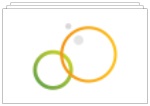
Each company app contains a set of base sheets, divided into two broad categories:
-
Insight sheets - designed to help understand the trends in your customer feedback and the actions you should take to improve the customer experience.
-
Data health sheets - designed to measure the health of your customer experience program and ensure you maximize the amount of feedback and insights you receive from customers.
You can also create additional custom sheets within the Discover dashboard.
Accessing information in Discover
Note: the Discover module is an add-on module that is available for Fast Feedback. If you require access, contact your administrator to obtain a license.
Logging into Discover
-
From the menu bar at the bottom of the Fast Feedback dashboard, click Discover.
-
If you are prompted to log in, enter your Rant and Rave username and then select Continue. Enter your password, and then select Login.
-
The Discover hub displays your data stream and company apps. Select an app to view the sheets within.
Navigating the Discover hub
Upon accessing the Discover hub, you will default to your personal data stream. If your organization has multiple streams, e.g. a separate stream for each brand within a company, these are displayed in the navigation pane.
Navigate to a stream by selecting it from the navigation pane. The available company apps will change according to the data contained within that stream.
By default, your company apps are arranged in grid form, ascending alphabetically. To rearrange the display:
-
Select the sort direction (
 ) button to toggle between ascending and descending.
) button to toggle between ascending and descending. -
Choose the parameter to sort by from the drop down list, e.g. sort by published date.
-
Change to list view by selecting the list (
 ) button. To return to grid view, select the grid button.
) button. To return to grid view, select the grid button.
Note: in grid view, information about the collection is displayed in a pop-up window when you click the title of the company app. In list view, the information is displayed alongside the company app.
Viewing Discover data
Within the company app, data is divided into three sections: base sheets (insight sheets and data health sheets), my sheets, and community sheets. The base sheets are common to all users. My sheets is a list of sheets created in your workspace that are only visible to you until published. Once published, the sheet goes into the community hub and is visible to other users.
Insight sheets
-
Overview – provides a summary of the program.
-
Key drivers – categorizes what customers are talking about.
-
BIG (business improvement grid) – displays scores in a league table format.
-
Mover and shakers – highlights month-by-month changes.
-
Alerts and notes – provides information on which alerts are set and the feedback that triggers them.
Data health sheets
-
Drop off rates – shows if customer data has been passed in its entirety or if feedback is compromised.
-
Response rates – displays health metrics for the program.
-
Taxonomy – defines keywords and topics used to filter feedback.
-
Logins – displays user login and engagement activity.
-
Feedback tuning – reports on feedback that has been edited (e.g. to correct an error after further action with a customer).
-
SWOT – displays your strengths, weaknesses, threats, and opportunities metrics.
-
Comments – provides a full list of customer feedback.